How to Find the URL of a Picture in Any Device
With image URL, you can add images to your documents or assignments, share the image with the messages, or open the image directly in any browser. Finding the address of the photos is not a complicated task. You can get it easily on your computer as well as on mobile, here is how.
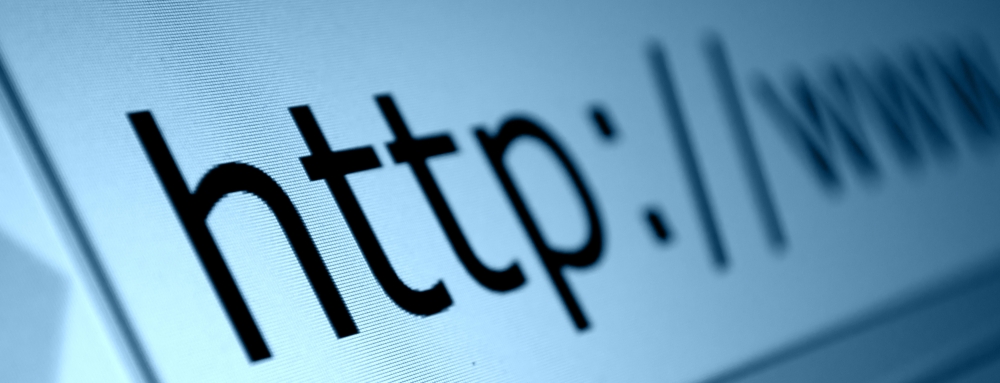
How to get the URL of an image via Google on computer
1. Launch a browser on your computer.
2. Click the address bar and type “images.google.com/” into it.
3. Press ‘Enter’ key to open the Google images search page.
4. Now, click the middle search bar and enter a phrase or word you want to search for the image URL of.
5. Click the ‘Search’ button at the very right of the search bar or press ‘Enter.’ Google starts searching for the keyword you entered.
6. A new page will open with the images.
7. Scroll through the resultant images to view more pictures.
8. Find a picture.
9. When you find an image that matches your need, click on it. Doing so opens the picture in a new page.
10. Now, right click on the picture.
11. Then click ‘Copy image address/Copy image location/Copy Link/Properties’ according to option you see in your browser.
12. Open a text editing application or click on a text box to view the URL of the picture.
13. And paste the URL into it.
How to get the URL of an image via Google on Phone
These steps work on both iOS and Android devices you can use in yours to get the URL for pictures.
1. Open ‘Google Chrome’ browser in your mobile.
2. Tap on the address bar. Your Phone’s or tablet’s keyboard appears on the screen.
3. If anything already written in the address bar, remove it before proceeding.
4. With your screen keyboard, enter a phrase or word you want to search for the image URL of.
5. Tap ‘Enter/Go/Search’ button on your keyboard. Google starts searching for the keyword you entered.
6. Click the ‘IMAGES’ tab. A new page will open with only images.
7. Scroll through the resultant images to view more pictures.
8. Find a picture.
9. When you find an image that matches your need, click on it. Doing so opens the picture in a new page.
10. Tap the ‘Share’ icon.
11. Select ‘Copy link address/Copy link URL/Copy link text’ from the pop-up.
12. Open a text editing application or tap on a text box to view the URL of the picture.
13. And paste the URL into it.
How to find the URL of any Picture
You can get the URL of the most pictures you see online. But, make sure the image you’re viewing is the original version, not a thumbnail. If it is a thumbnail, open the original image, then copy its address.
1. Find the image you want to search for the image URL of.
2. Open the original version of the picture.
3. Right-click/Ctrl-click/ tap and hold on the original image.
4. Select ‘Copy link address/Copy link URL/Copy link text/Copy image location/Properties’ from the pop-up.
The address of the image will be saved to your device’s clipboard. Now, you can paste and use it where you want, in a message or document.
Billy Mark is a self-professed security expert; he has been making the people aware of the security threats. His passion is to write about Cyber security, cryptography, malware, social engineering, internet and new media. He writes for Norton security products at norton.com/setup.
More to read


No comments